Nowadays, you can easily design your own creative videos with just green screen photography. If you are beginners that are looking for information about a green screen, you can refer to the following instructions of usage and ideas to utilize the green screen.
What are green screens?
Let’s learn about what a green screen is as well as the effects and operation method of green screen photography.
Definition
Green screens are a kind of background that is popularly used in producing videos. The background color is neon green, which is the most contrast to the human skin color. This allows you to remove background from image easily and add the illusion scenery background that you want.
Green screens are often used in movies to produce fictional scenes, providing a realistic experience. Television stations also often use green screens for weather reports. You can also freely create photos or videos at home with just a green screen.

How does green screen photography work?
“How does green screen photography work?” can be the question that you wonder. Green screen works by using a plain neon green backdrop as a color key to remove the background from the images. This process is called chroma keying.
When setting up, you need to make sure of uniform lighting in order not to leave shadows on objects or the background. After that, you can put objects before the green screen and start filming. Then, the green screen software will take its role to replace the removed background with any creative ones.

How to use green screen photo
You just need 5 easy steps to create an amazing image or video with the green screen. Let’s find out with the following instructions to know how to use green screen photo.
Step 1: Choose an appropriate position
Choosing an appropriate position for the green screen is so important. You need to make sure that the green screen is large enough to cover your body. Besides, it is necessary to film with good lighting without any strange lighting. When you hang the green screen, you must be sure it is flat without wrinkles.
As usual, a green screen with 2m height and 3m width is considered a reasonable size to cover objects. When setting up, you can use a backdrop stand kit to keep the green screen in order to make it flat.

Step 2: Set up uniform lighting for green screen
To achieve the best visual effect when taking photos with a green screen, the lighting must be sufficient and uniform to not cause the shadows. You can use natural light, or studio lighting.
With natural light, you should choose a location where the light is all around. If the sunlight is too harsh, you can utilize the light modifiers to adjust the light in the way you want.
In case of using studio lighting, there are some green screen photography tips. You should put the lighting in 3 spots: lighting on 2 sides and one in the back. The side lighting should be placed at a 45 degree angle to the green screen. The lighting in the back is placed behind the object and towards the background to brighten it.

Step 3: Set up the green screen
Setting up the green screen is also an important step to have a good result of green screen photography. To have the best effect, your green screen must be flat. You can use a backdrop stand kit to stretch this screen. If you do not have one, you can use a sticky tape to make it fixed on the wall or any flat surface.

Step 4: Start filming or taking photos
After setting everything up, you come to the filming or photographing part. To have a good outcome, you can take notice of the following green screen photography tips.
- You should wear dark-color clothes to contrast to the background color, which makes it easier to remove the background from the image. Moreover, you must remember not to wear green clothes, or green accessories because they match the color of the backdrop.
- You should avoid patterned clothes also.
- It is necessary to have a tripod in order to keep the camera stable during the filming process.
- You should not move too fast.
- Make sure that the green screen covers the frame.

Step 5: Edit photos or videos
The final step is to make the green background into an amazing one by the editing process. To be able to replace the background, you have to use a special software or chroma keying application. Adobe Photoshop or Adobe After Effects can be a good choice for this step.
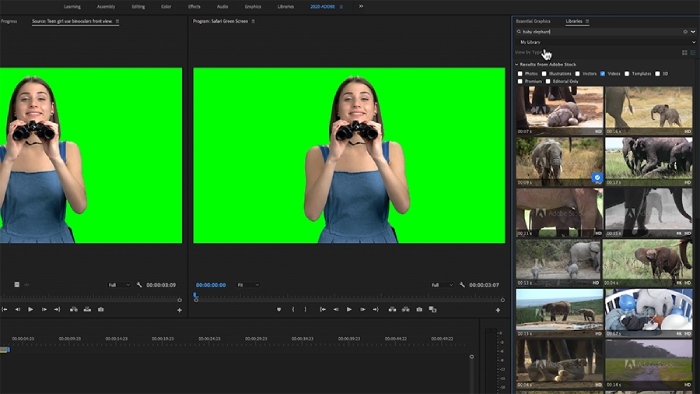
Green screen photography ideas
If there is not anything coming to your mind about green screen photography ideas, here are some suggestions for applying the green screen.
Transport yourself to exotic locations.
With a green screen, it is such an easy game to take yourself to anywhere you want only with a click. You can stand under the Eiffel Tower, swim in the Hawaii beach, take a tour around Sydney, etc. By using green screen photography, you can create an album of traveling around the world. So, let’s take a try with this great idea.

Stage a fantastical scene with mythical creatures
Do you want to adventure into prehistoric times or do you want to explore the mysterious world of legendary creatures? Green screen photography will help you make the impossible into possible. With just a few editing steps, you can change the background into new scenes like Jurassic world or dragon island.

Create a humorous photo with a surprising background.
You want to create fun photos with surprising backgrounds to troll your friends. Green screen will tell you the way. With the benefits that green screen brings, you can definitely create funny and unique photos according to your preferences and personality.

Simulate a professional studio portrait with a custom background.
Simulating a professional studio portrait is a useful usage of green screen. You take a portrait photo with a green screen. However, you need to be careful to prepare clothes suitable for the purpose of the photo. Then you use the editing app to remove the background and replace it with your own custom one.

Green screen photography is one of the useful tools when producing videos or taking photos. With the information mentioned in this article, we hope that you have basic knowledge to freely create with a green screen.
Last updated by: admin on 16:38 - 08/10/2024







