Looking to give your photos a spooky twist this Halloween? Adding a Halloween background can instantly transform your images into festive, eerie masterpieces perfect for the season. Whether you’re planning to create a hauntingly beautiful social media post or just want to get into the Halloween spirit, our guide will walk you through the easiest methods and tools for adding a spooky backdrop to your photos. From using online editors to mobile apps, we’ve got you covered with tips and tricks to make your Halloween-themed images stand out and capture the essence of the season.
Remove the current background
Looking to give your photos a spooky touch this Halloween? Adding a Halloween background can quickly turn your images into festive creations perfect for the season. With Remove-bg.ai, achieving this transformation is a breeze.
This powerful AI tool allows you to effortlessly remove the background from any photo with just a single click—no installation required. Simply upload your image, and Remove-BG.AI will handle the rest.
Here’s a step-by-step guide on how to add a Halloween background using Remove-BG.AI:
Step 1: Visit remove-bg.ai and select the “Upload Image” option. You can either paste a URL or drag and drop your photo.
Step 2: After a brief processing time, the tool will automatically remove the background. You’ll see a preview of the result, and you can download the transparent PNG file.
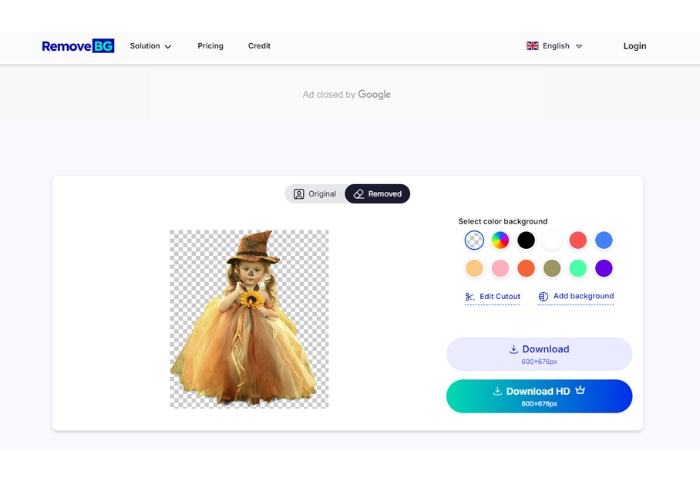
Step 3: Click the Edit button to replace the background. Browse through the Holiday category to find Halloween-themed backgrounds with pumpkins and spooky decorations. Select a background and click “Apply” to add it to your photo.
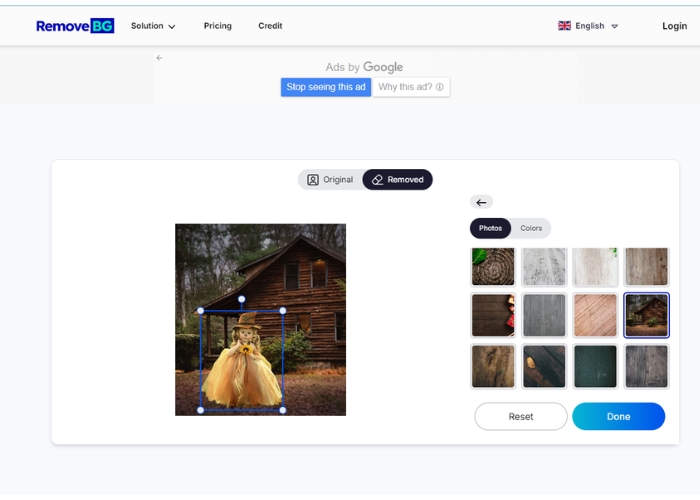
Step 4: Adjust your new background and photo using the controls at the bottom. You can rotate, resize, and reposition, and fine-tune settings like saturation and contrast. Once you’re happy with the result, click the Download button to save your edited image as a JPG or PNG.
Also read: How to add a Christmas background to a photo
Add Halloween background to photo
If the pre-made Halloween backgrounds on remove-bg.ai don’t quite meet your spooky standards, you have the option to upload your own custom Halloween background picture.
Here’s how to do it, continued the previous steps:
Step 5: Follow the same process to remove the existing background from your photo. Instead of selecting one of the ready-made backgrounds in Step 3, simply upload your own Halloween-themed image. This allows you to add a personalized touch to your photo, like the one shown below.
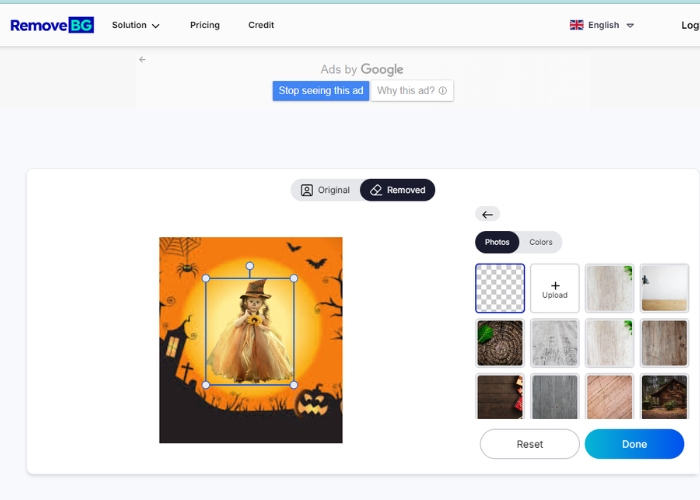
Step 6: Once you’ve uploaded and positioned your new Halloween background, it will be seamlessly added to your photo. You can then download the final image to your device, ready to share or use as you wish.
Where to find Halloween backgrounds
If you’re not satisfied with the free pictures and Halloween templates available, there are several other excellent resources where you can find high-quality images for your projects:
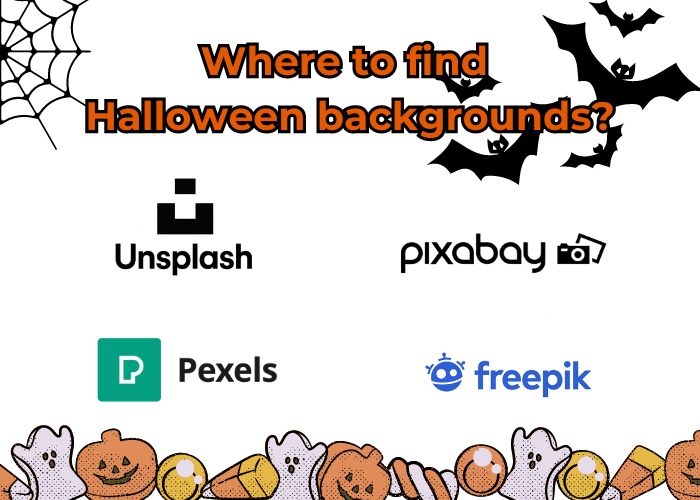
- Unsplash: This site boasts over 2 million royalty-free, high-resolution images suitable for both personal and commercial use. You can explore a diverse gallery of holiday-themed photos here.
- Pixabay: With a vast collection of over 1.8 million free images, videos, and music files, Pixabay offers versatile resources for any project. Check out their selection of holiday and seasonal images here.
- Pexels: Pexels provides access to over a million royalty-free, high-quality images and videos. You can find a variety of spooky Halloween-themed photos on their platform, perfect for adding a touch of fright to your projects. Access Pexels at www.pexels.com.
- Freepik: Freepik is a treasure trove with over 8 million free vectors, photos, icons, and PSD files. It’s a great place to search for Halloween backgrounds and other themed assets to enhance your designs.
Conclusion
Adding a Halloween background to your photos is a fantastic way to embrace the spooky season and create eye-catching, festive images. Whether you choose to use a tool like remove-bg.ai to remove and replace backgrounds effortlessly or explore platforms for a wealth of design options, you have plenty of creative avenues at your disposal. By following the steps outlined in this guide, you can easily transform your photos with eerie backdrops, festive elements, and personalized touches. With just a few clicks, your images can capture the Halloween spirit and stand out in any setting. So, gather your photos, pick your preferred tools, and let your creativity shine as you create spooky, memorable Halloween-themed visuals.
Last updated by: admin on 02:01 - 28/06/2025






