Adding a festive Christmas background to your photos is a fun way to celebrate the holiday season. Photo editing may help you make Christmas cards, decorate your house or business, or share online happiness. Creating holiday sceneries from regular images is easy with the correct software, Christmas backdrops, and simple procedures. This is a comprehensive guide you need to how to add a Christmas background to a photo easily with remove-bg.ai. You can combine our tool with other online photo editors to create amazing photos this Christmas that make audiences WOW!
How to add christmas background to photo online free with Remove-bg.ai?
Using artificial intelligence, the website remove-bg.ai can effortlessly erase the background of any photograph with only a single click. Upload your picture, and the program will handle the rest; no installation or downloads are required. Using remove-bg.ai, you can easily how to add a Christmas background to a photo
Using free Christmas background templates on Remove-BG.AI
Step 1: Navigate to Remove BG AI, then choose the “Upload Image” option. Pasting a URL or dragging and dropping a picture are other options.
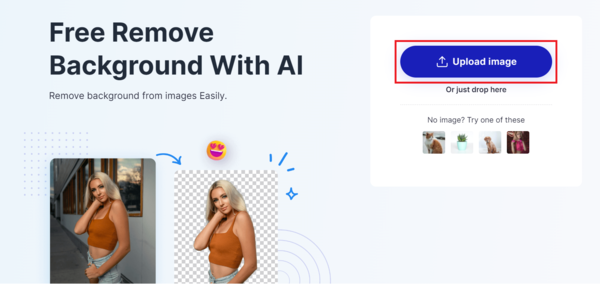
Step 2: The AI tool will immediately remove your image’s backdrop. The finished product may be seen in the preview, and a transparent PNG cutting out file can be downloaded.
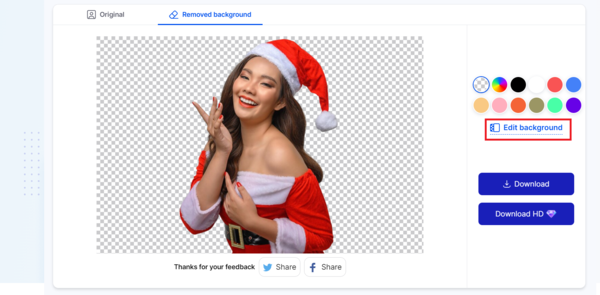
Step 3: Just change the background using the Edit button. We will show you many different backdrop photos for you to judge. Click the Category icon to see the Holiday category. Backgrounds with Christmas trees, lights, and snowflakes will be available in plenty. A filter may be applied to a picture by clicking the “Apply” button once you’ve chosen one.
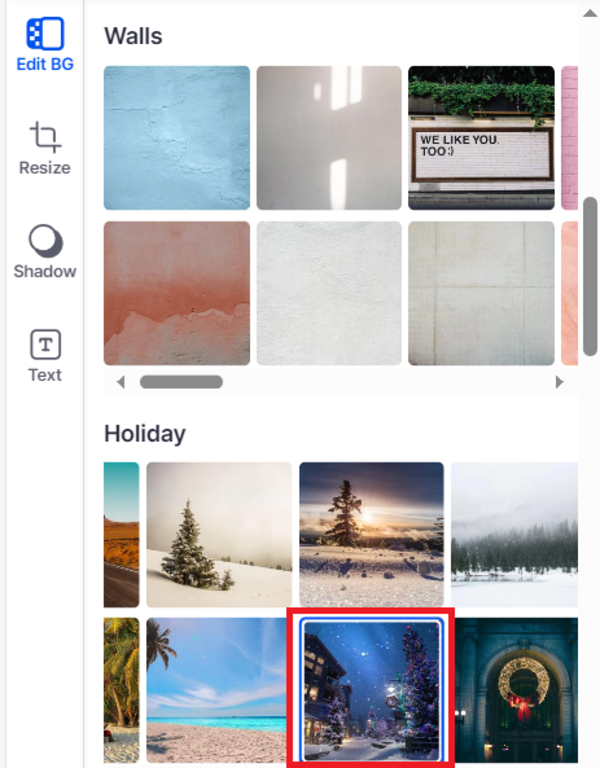
Step 4: Use the controls and sliders at the bottom to rotate, resize, and reposition your backdrop and picture. Saturation, contrast, and brightness are all editable using the Adjust menu. When you’re satisfied with the outcome, hit the Download button to save the picture as a JPG or PNG.
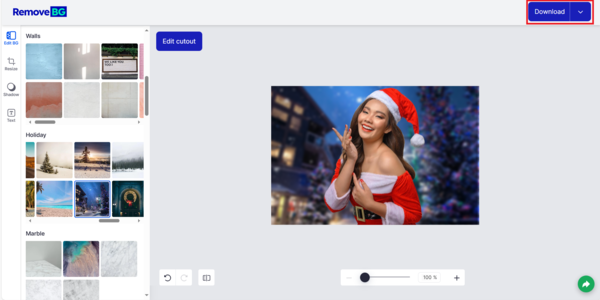
Uploading your own Christmas background
If you are not over the moon with the ready-to-use Christmas background templates on remove-bg.ai, you can upload your own Christmas background picture.
Step 5: The steps to remove the old background is the same. In the step 3, insteading of choosing read-made backgrounds, you upload your own pic, like the following picture:
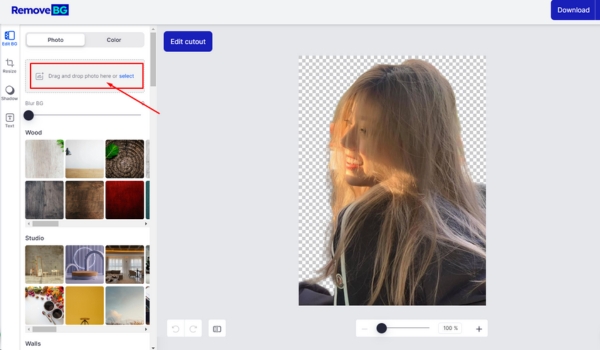
Step 6: New Christmas background is added to your photo then you can download it to your device
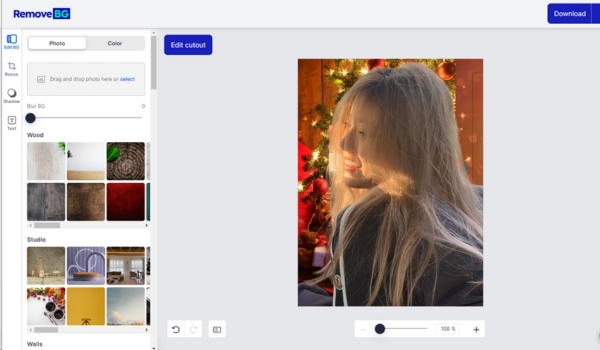
The pros and cons of using remove-bg.ai to add Christmas background to photo
Remove-bg.ai (background remover) has it own pros and cons in adding a new background for photos.
100 free-to-use templates makes adding a festive Christmas backdrop to your photos is quick and easy. Simply upload your image and browse the ready-made holiday selection featuring scenes with Christmas trees, snow, wreaths, gifts and more. The AI technology seamlessly removes existing backgrounds, conveniently preparing any photo for a seasonal makeover in seconds.
While these pre-designed yuletide options enable fast holiday personalization without graphics skills, the available choices are still limited. For a truly customized Christmas photo that matches your distinct creative vision, it may work better to design your own background with tools instead of relying on Remove-BG.AI’s prearranged templates. Still, their instant holiday photo filters do wonderfully complement personal pictures with cheerful Christmas spirit at the press of a button.
However, Other pro tools requires a Pro plan to access its advanced tools and exclusive Christmas elements and designs. Therefore, we pop up an idea to combine two tools to create Christmas backgrounds for pictures for free.
Suggested Sources for Christmas Background Templates
Some websites that provide free and high-quality photos that you may use for your projects as bg xmas templates are:
- Unsplash: Here, you may find more than 2 million royalty-free high-resolution images for personal or commercial use. A gallery of holiday photographs is available [here].
- Pixabay: A website offering over 1.8 million free images, videos, and music you can use for any purpose. You can find a collection of Christmas images here.
- Pexels: You can find a collection of Christmas photos on Pexels which provides access to more than one million royalty-free, high-quality images and movies for personal or commercial use.
- Freepik: A website that offers over 8 million free vectors, photos, icons, and PSD files that you can use for finding Christmas backgrounds.
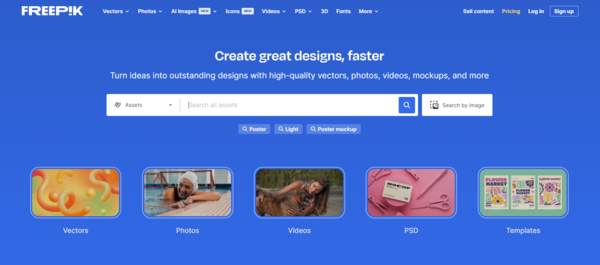
Christmas backgrounds in different color tones
We have currated some backgrounds that you can use on cards, photos and designs.



Advice on how to take pictures against a winter backdrop

- Use natural light: If you want to take photos against a Christmas backdrop, it could be ideal to shoot in the early morning or late afternoon when the light is gentler. The shadows are less sharp since natural light is preferable for portraiture.
- Get creative with props: Put on a few festive accessories to complete the look! Wreaths, poinsettias, tinsel garlands, and stockings are lovely Christmas decorations.
- Use a tripod: A tripod is an excellent investment if you want to take pictures for a long time (to record, say, a family’s dynamics or a subject’s many postures and emotions). Above all else, it will stabilize your camera, making it much easier to get that ideal photo.
- Consider the composition: Make sure your subject fills at least two-thirds of the frame and contrasts sharply against the festive background for the best Christmas photo session results. Try out various vantage points; for instance, taking pictures from above and below might provide intriguing outcomes.
- Capture different emotions: Don’t limit yourself to staged shots. The most incredible pictures from a photo shoot are always when everyone is smiling and enjoying themselves. Those unscripted moments are often the most treasured, so capture them all.
Final Thoughts
How to add a Christmas background to a photo is one quick and entertaining approach to making holiday-themed photos. Professional picture editing software or services are unnecessary investments of both time and money. Remove-BG.AI is an easy and free online programs that you can use to alter the backdrop of your images and add different effects. To get other Christmas backdrop themes, you may also visit other websites. Whether you’re creating an invitation, a postcard, a social post, or a blog media post, you can use these tools and ideas to make stunning, unique images that will wow your loved ones.
Never miss out on a tip on Blog Remove-BG.AI to design images like a pro.
Last updated by: admin on 02:02 - 28/06/2025






