Has the question how to take the white background out of a picture ever crossed your mind? The image has many potential uses, the first of which is as a branding piece, collage, sticker, or meme. Eliminating unwanted or distracting parts of the picture is another option for enhancing its quality and attractiveness.
Removing a picture’s white backdrop may be a tedious and challenging task if you don’t have the proper tools or expertise. However, keep your cool. You can easily remove the white background from any photo using an internet software called Remove-bg.ai.
Furthermore, this post will provide you with how to take the white background out of a picture, examples, advice, and frequently asked questions on using Remove-bg.ai to remove white backgrounds from images. Let’s begin to demonstrate!
How to Remove the White Background From a Picture on Remove-bg.ai
Remove-bg.ai is a free online tool that swiftly removes the white background from any picture within seconds. In addition, it harnesses the power of artificial intelligence to discern the foreground and background of the image, effectively separating them. Furthermore, you can download the picture with a transparent background after this separation or make additional edits using the tool’s features. This tool’s ability to leverage artificial intelligence streamlines the background removal process and enhances the overall editing experience for users.
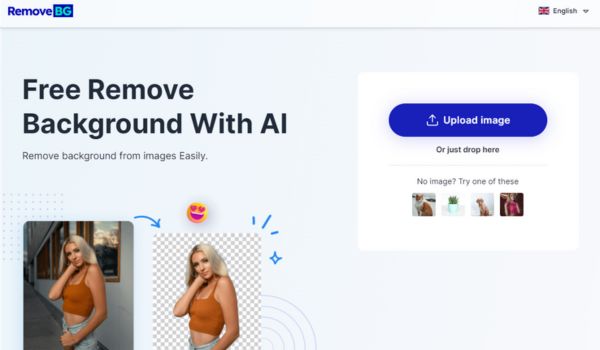
To use Remove-bg.ai, follow these simple steps:
- Go to the Remove-bg.ai website.
- To choose a photo from which to crop the white background, click the “Upload Image” option. Pasting the URL of the picture or dragging and dropping it are other options.
- A little pause will occur before the technology automatically removes the white background. The right side of the screen will provide a preview of the outcome.
- After confirming that the outcome meets your needs, click the “Download” button to save the transparent backdrop image. You may download the image in JPG and PNG file types.
- Click “Edit” to make more changes to the image. The image’s backdrop, rotation, flipping, cropping, and other components may then be changed using the tool’s functions.
Alright, that concludes the matter! The method for removing white backgrounds from photos using Remove-bg.ai has been successfully taught. The picture may now be used for anything you choose.
Therefore, for the same quality of result in removing the background, using remove-bg.ai is the most cost-effective way.
Examples of Converting White Background to Transparent
To give you an idea of how Remove-bg.ai can convert the white background to transparent, here are some examples of before and after photos. You may see how the tool can eliminate the white background from various kinds of pictures, including logos, portraits, animals, and objects.
Example 1: Portrait
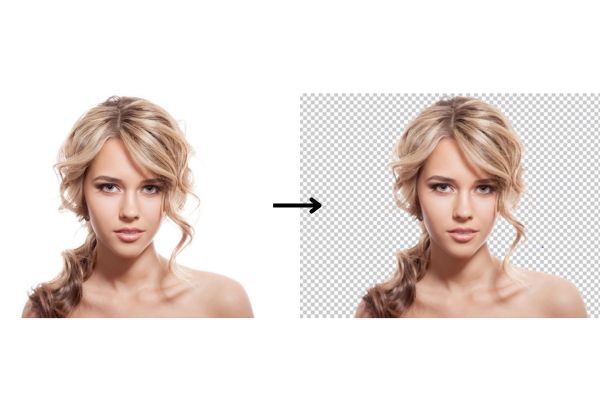
Example 2: Animal

Example 3: Logo
As you can see, Remove-bg.ai can how to get rid of white background in pictures, regardless of the complexity or details. The tool can also preserve the picture’s quality and resolution, making the edges smooth and natural.
Note When Change White Background to Transparent
You need to be mindful of a few factors while using Remove-bg.ai, a powerful and user-friendly application, to remove the white background from a picture. In order to maximize the tool’s potential, consider the following advice and recommendations:
- Verify that the foreground and background of the picture you submit have a noticeable contrast. The tool may have trouble distinguishing the white backdrop from the image’s foreground if there is a lot of white or light-colored material. The “Edit” tool will allow you to manually change the picture’s margins or crop out unwanted parts in this case.
- It is possible that the application will not handle your uploaded picture properly if it is too large or too small. The picture should also have a pixel size of 500 × 500 to 4000 x 4000. With the “Edit” feature, you may adjust the picture’s rotation, size, or cropping to get the ideal proportions.
- An image with a lot of noise or blur may be complex for the software to remove the white background. Smoothing and sharpening a picture using the “Edit” tool lets you improve its quality.
- Using the “Edit” option, you may add a new background to your picture or upload your own. You can even choose one from the tool’s collection. Adjustments can be made to the image’s tints, tones, contrast, saturation, and luminosity to attain aesthetic cohesion with the newly installed backdrop.
Also read: How to remove background in PowerPoint
Conclusion
This article has shown you how to take the white background out of a picture doesn’t take much effort. Remove-bg.ai can swiftly and effortlessly remove the white background from any picture without human intervention. You may then use the tool’s options to make more edits or download the image with a transparent backdrop.
To use Remove-bg.ai, a free software, you don’t need to install anything or create an account. If you play by the rules, you can use the tool for anything you choose. Its compatibility with all contemporary electrical devices is a great asset. For mobile devices, it’s compatible with both iOS and Android.
FAQs
How do I edit the foreground object of a picture on Remove-bg.ai?
Remove-bg.ai lets you modify a picture’s foreground by clicking modify and selecting choices. To resize, trim, rotate, or flip the foreground item. Click Shadow to apply a shadow to the foreground item.
How can I use Remove-bg.ai for videos?
To remove a video’s white backdrop, you can utilize Remove-bg.ai’s “Video” capable picture feature. First and foremost, upload a movie picture to a YouTube or Vimeo URL. Afterward, use the Remove-bg.ai ‘sp’ from each video frame. This process effectively creates a transparent background for the entire video.
How can I use Remove-bg.ai for other purposes?
Not only does erase-bg.ai erase white picture backgrounds. Other uses include stickers, memes, wallpapers, posters, flyers, invitations, cards, and more. Use “Edit” to add text, shapes, symbols, emojis, stickers, and more to your picture. You may also use the tool’s templates or “Create” to design. You may share or download your work.
Last updated by: admin on 01:53 - 28/06/2025







